The following are a collection of useful tips and tricks I've developed over the past year to help keep things neat and tidy in my development environment.
Free up space taken by Xcode
The problem: Xcode is a huge space hog, not only in the size of the app, but with all of the detritus which is left about from old archives, simulators, and derived data. This often results in my work computer displaying low space warnings.
- Run a disk sweeper to find where the most space is being taken and then delete files from:
- Archives:
~/Library/Developer/Xcode/Archives - Derived data:
~/Library/Developer/Xcode/DerivedData - Device logs:
~/Library/Developer/Xcode/iOS Device Logs - Old simulators:
~/Library/Developer/Xcode/iOS DeviceSupport - Really old simulators:
~/Library/Application Support/iPhone Simulator - Old documentation:
~/Library/Developer/Shared/Documentation/DocSets - Remove old simulators and devices from
~/Library/Developer/CoreSimulator/Deviceswith the command:xcrun simctl delete unavailable /Developer/Platforms/iPhoneSimulator.platform-old/Developer/Platforms/iPhoneOS.platform/DeviceSupport/Developer/Platforms/iPhoneOS.platform/Developer/SDKs/iPhoneOS5.0.sdk- The entire
/Developerfolder - Reboot your computer to free up memory
Clean up old local git branches
The problem: Without regular maintenance, your local git repository will become a cluttered mess of old branches. Before cleaning your local git branches, your repository might look like this:
$ git branch --merged
Bugfix/FOOBAR-1000
Bugfix/FOOBAR-1007
Bugfix/FOOBAR-1015
Bugfix/FOOBAR-1026
Bugfix/FOOBAR-1057
Bugfix/FOOBAR-1058
Bugfix/FOOBAR-1060
Bugfix/FOOBAR-1061
Bugfix/FOOBAR-1062
Bugfix/FOOBAR-1099
Bugfix/FOOBAR-1106
Bugfix/FOOBAR-1132
Bugfix/FOOBAR-1139
Bugfix/FOOBAR-1141
Bugfix/FOOBAR-1151
Bugfix/FOOBAR-1155
Bugfix/FOOBAR-1157
Bugfix/FOOBAR-1168
Bugfix/FOOBAR-1172
Bugfix/FOOBAR-1181
Bugfix/FOOBAR-1206
Bugfix/FOOBAR-1242
Bugfix/FOOBAR-1250
Bugfix/FOOBAR-953
Bugfix/FOOBAR-997
Bugfix/FOOBAR-998
* develop
feature/FOOBAR-1200
feature/FOOBAR-142
feature/FOOBAR-215
feature/FOOBAR-221
feature/FOOBAR-241
feature/FOOBAR-242
feature/FOOBAR-261
feature/FOOBAR-277
feature/FOOBAR-287
feature/FOOBAR-778
feature/FOOBAR-798
feature/FOOBAR-896
feature/FOOBAR-90
feature/FOOBAR-90-merge
feature/FOOBAR-906
feature/FOOBAR-960
feature/stores/search
master
Using a git/grep/xargs concoction, you can quickly clean this up. Delete all local merged branches, except for the branches named master or develop.
git branch --merged | grep -v '\*\|master\|develop' | xargs -n 1 git branch -d
This will result in local branches being deleted, with output similar to this:
Deleted branch Bugfix/FOOBAR-1000 (was ab382ed).
Deleted branch Bugfix/FOOBAR-1007 (was 493b17b).
Deleted branch Bugfix/FOOBAR-1015 (was e7e1f6a).
Deleted branch Bugfix/FOOBAR-1026 (was 19b6d62).
Deleted branch Bugfix/FOOBAR-1057 (was 8f06d42).
Deleted branch Bugfix/FOOBAR-1058 (was e285fde).
Deleted branch Bugfix/FOOBAR-1060 (was 96318b5).
Deleted branch Bugfix/FOOBAR-1061 (was a84bcac).
Deleted branch Bugfix/FOOBAR-1062 (was 2b7310c).
Deleted branch Bugfix/FOOBAR-1099 (was 8260dd0).
Deleted branch Bugfix/FOOBAR-1106 (was cf401f2).
Deleted branch Bugfix/FOOBAR-1132 (was 4af883c).
Deleted branch Bugfix/FOOBAR-1139 (was 3f89c9b).
Deleted branch Bugfix/FOOBAR-1141 (was 13763d0).
Deleted branch Bugfix/FOOBAR-1151 (was 6ca43c4).
Deleted branch Bugfix/FOOBAR-1155 (was b020c21).
Deleted branch Bugfix/FOOBAR-1157 (was 903dee7).
Deleted branch Bugfix/FOOBAR-1168 (was abb20b6).
.
.
.
Perform one more check to ensure that your local repository has been cleaned up:
$ git branch --merged
* develop
feature/FOOBAR-242
master
synx — Organize an Xcode project's file system
The problem: The file system structure of your project does not match up to the project's Xcode structure. If not properly handled early on in a project's life cycle, the organization between the project and it's matching file system will quickly become out of sync and result in a massive dump of unorganized files.
The idea to write a script seemed like a good weekend project, but fortunately this problem has already been solved. Enter synx, a command-line tool that reorganizes your Xcode project folder to match your Xcode groups.
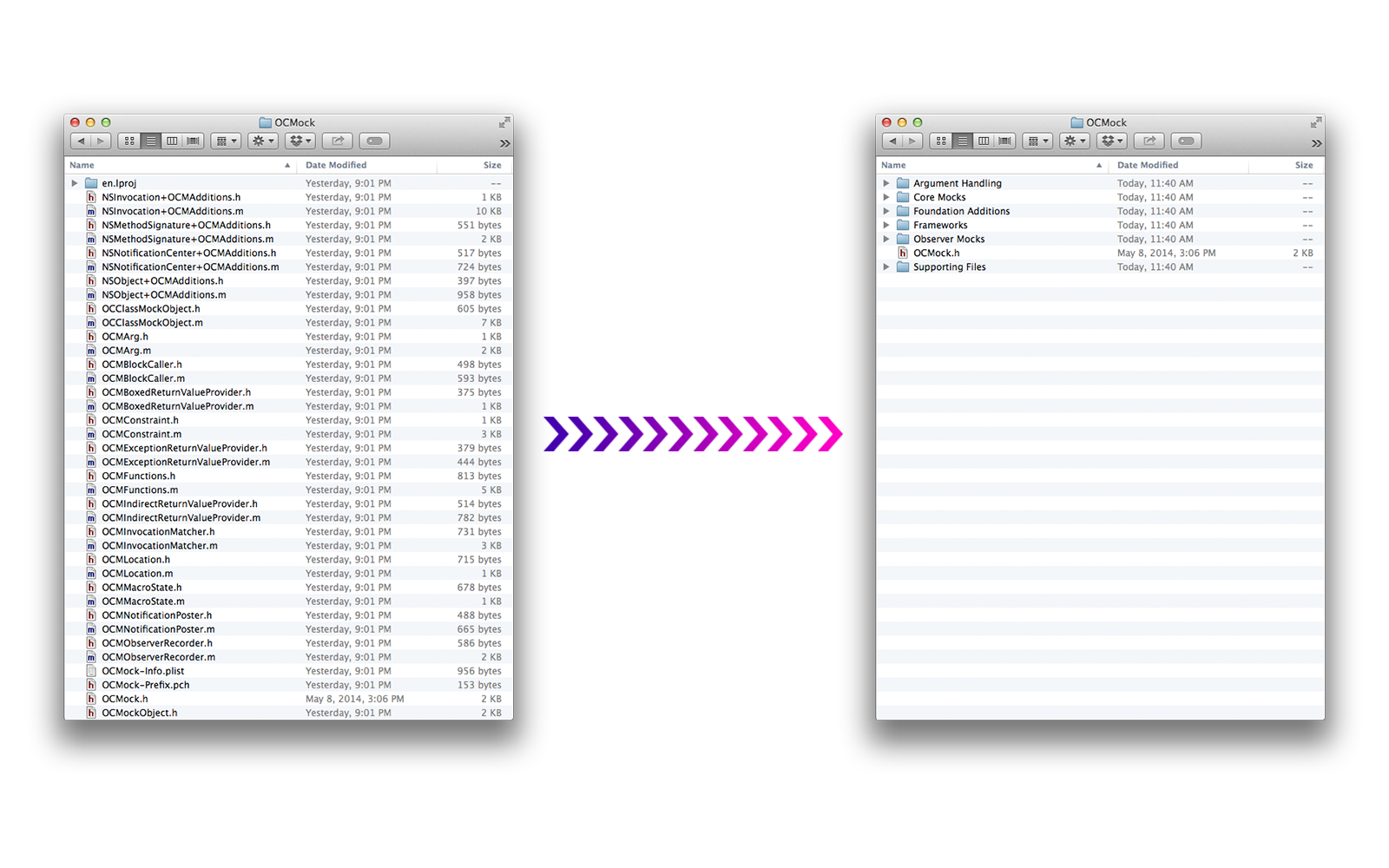
To install: gem install synx
To run: synx /path/to/project.xcodeproj
...and viola!...er...ah....Voilá! No more unorganized file system structure.
Taking a simulator screenshot from the command line
The problem: As of Xcode 8, trying to take a screenshot of the iOS simulator using the keyboard shortcut ⌘-S will result in the simulator crashing. This issue occurs only with OS X El Capitan and Xcode 8, but not with macOS Sierra and Xcode 8.
From the command line, run: xcrun simctl io booted screenshot
I created a small shell script named tss.sh (short for Take Simulator Screenshot) which switches to the Desktop, takes the screenshot of the running simulator, saves the picture to the Desktop, then switches back to the original directory. I then created an alias so I only need to type tss from the Terminal to take a screenshot.
To make this even easier, create an Automator Workflow service to run the shell script and then attach a keyboard shortcut to it. This method circumvents event needing to go to the command line to call the script. Press ⇧-⌘-5 and a screenshot is taken of the simulator.
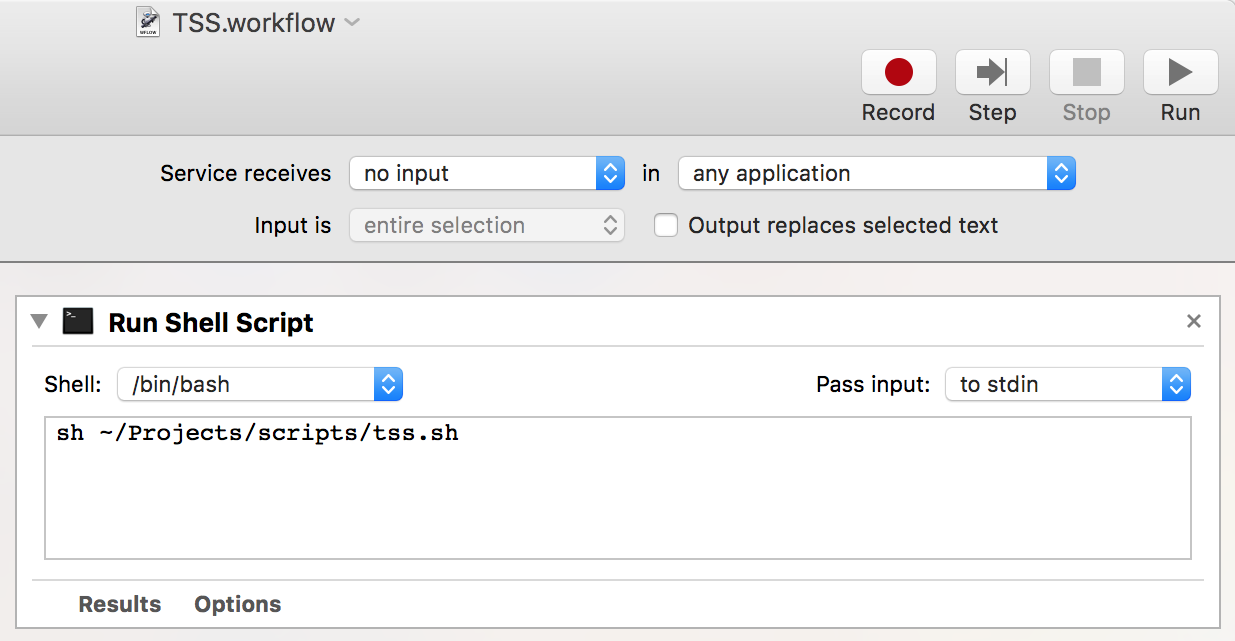
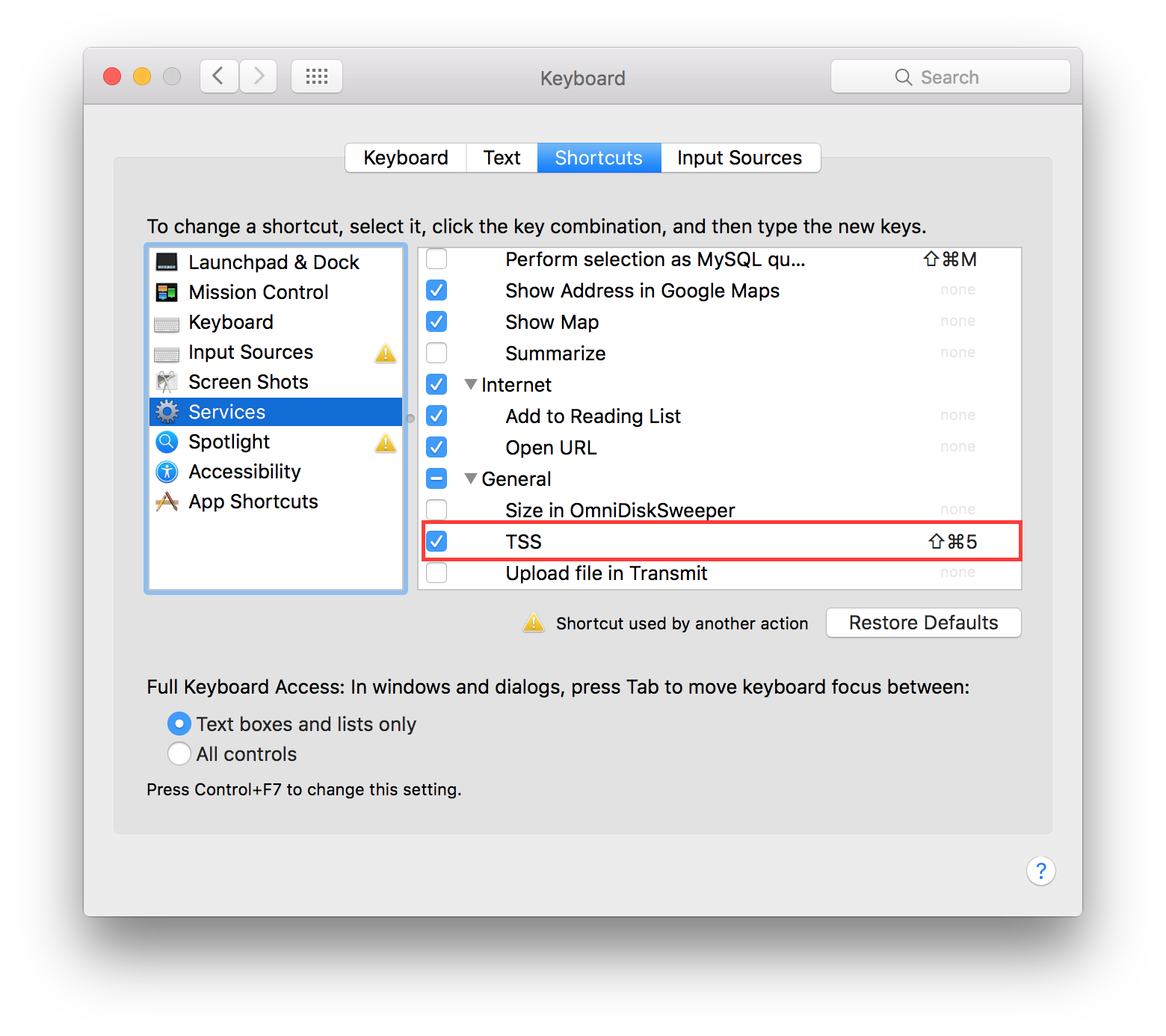
References
- Google Slides for this presentation
- Xcode users can free up space on your Mac
- Xcode 6 – Reset Simulators from the Command Line
- How To Recover Disk Space From Xcode
- Xcode - free to clear devices folder?
- Git Clean: Delete Already-Merged Branches
- Git housekeeping tutorial: clean-up outdated branches in local and remote repositories
- synx GitHub Page
- Xcode 8.2 simulator crash when save screen shot
- tss.sh Gist
